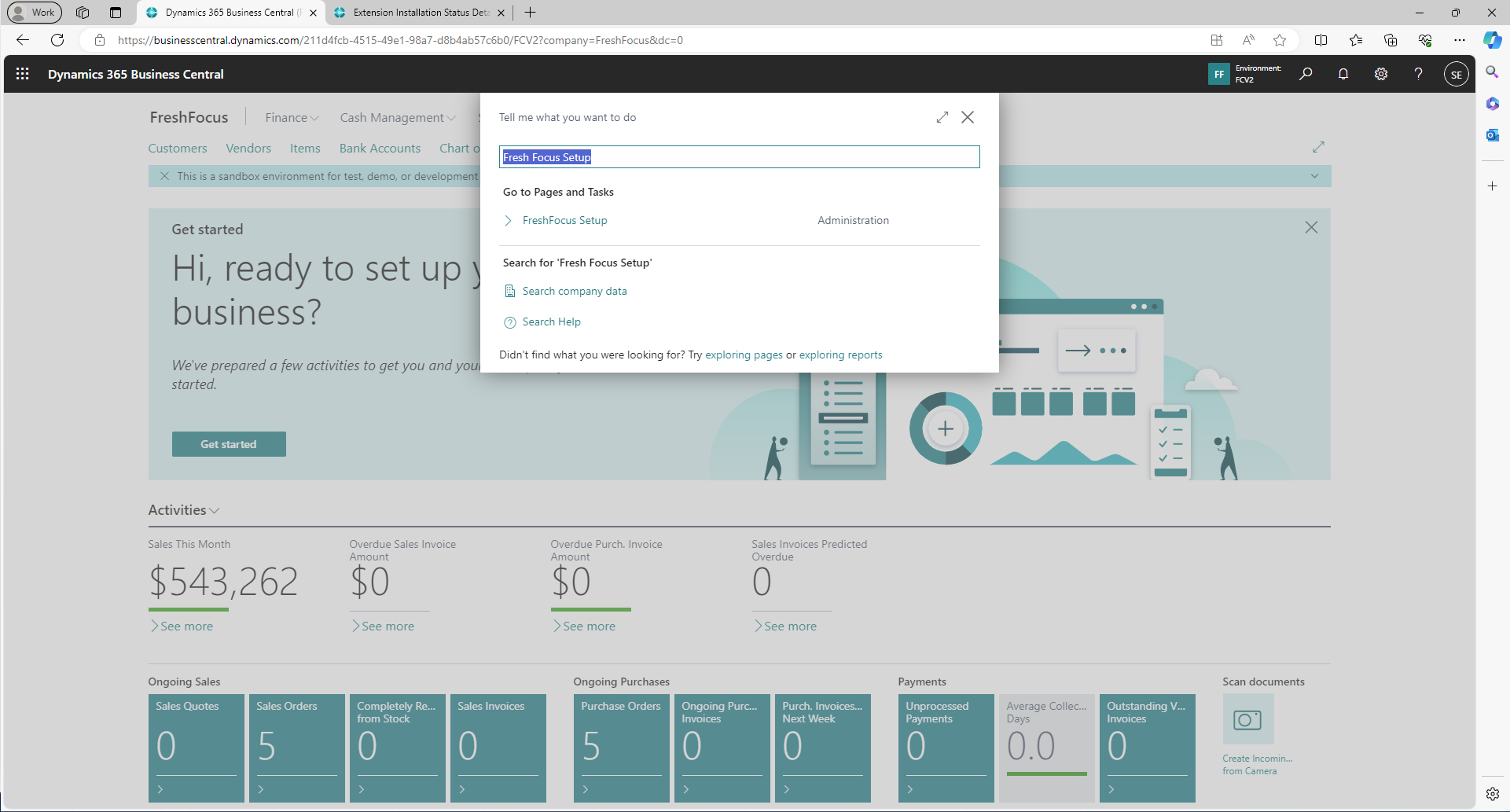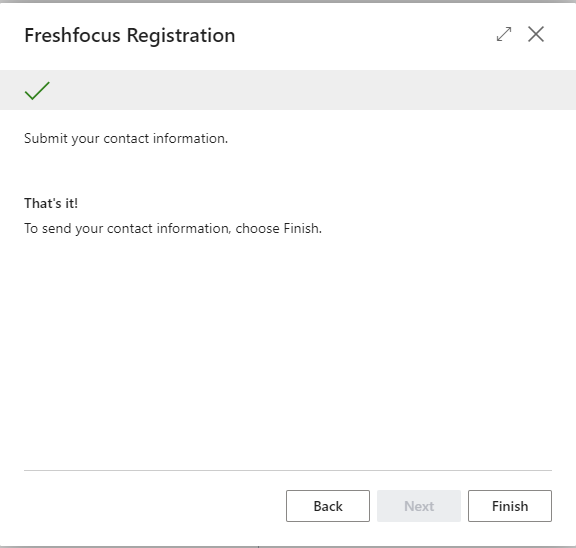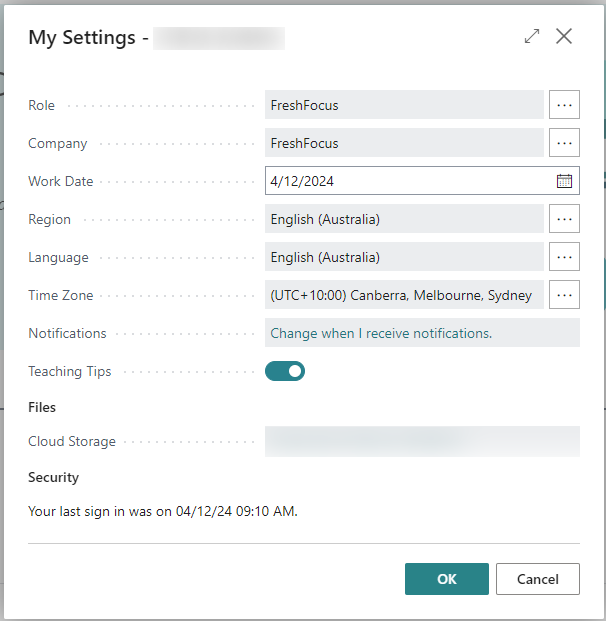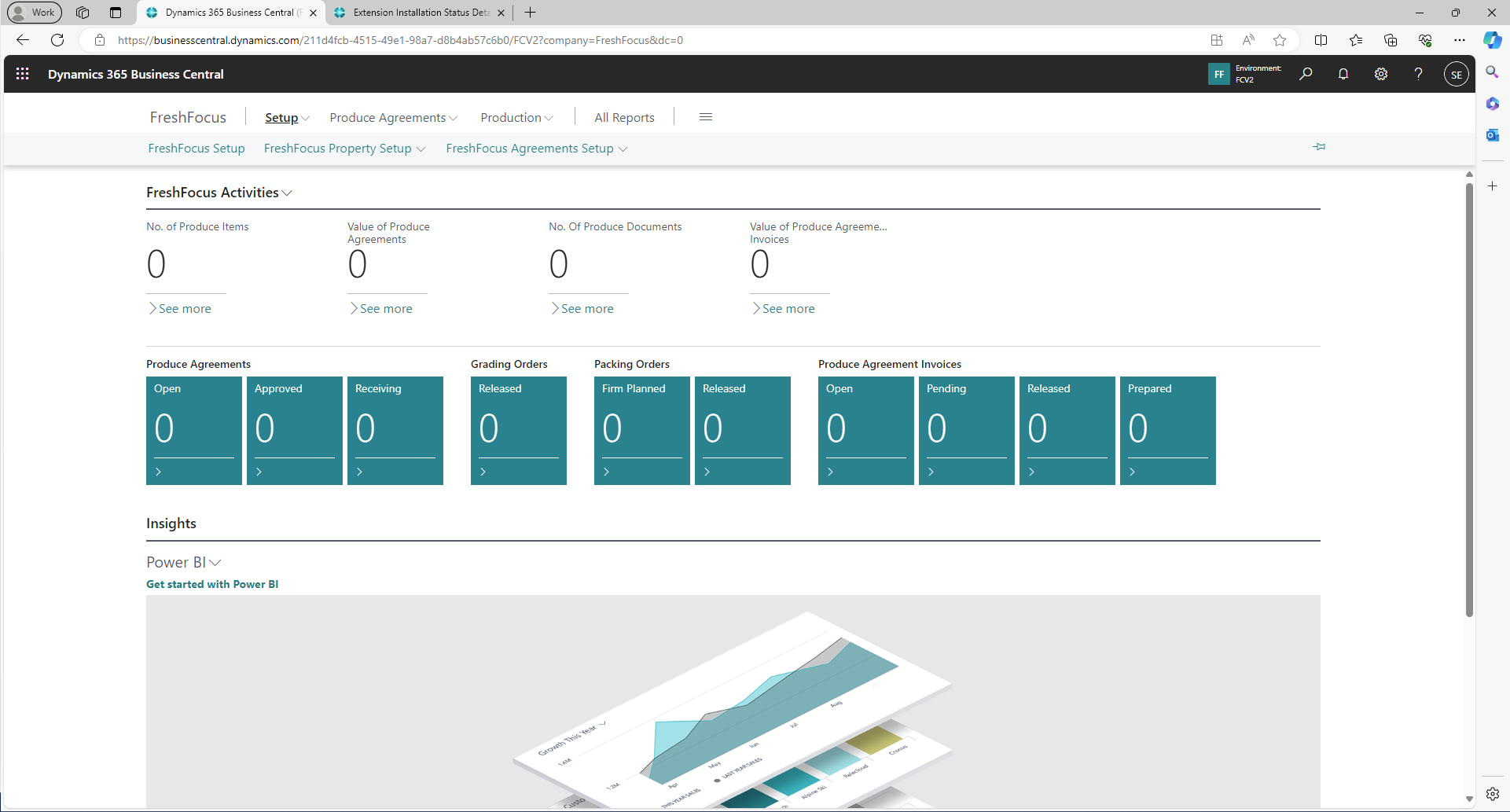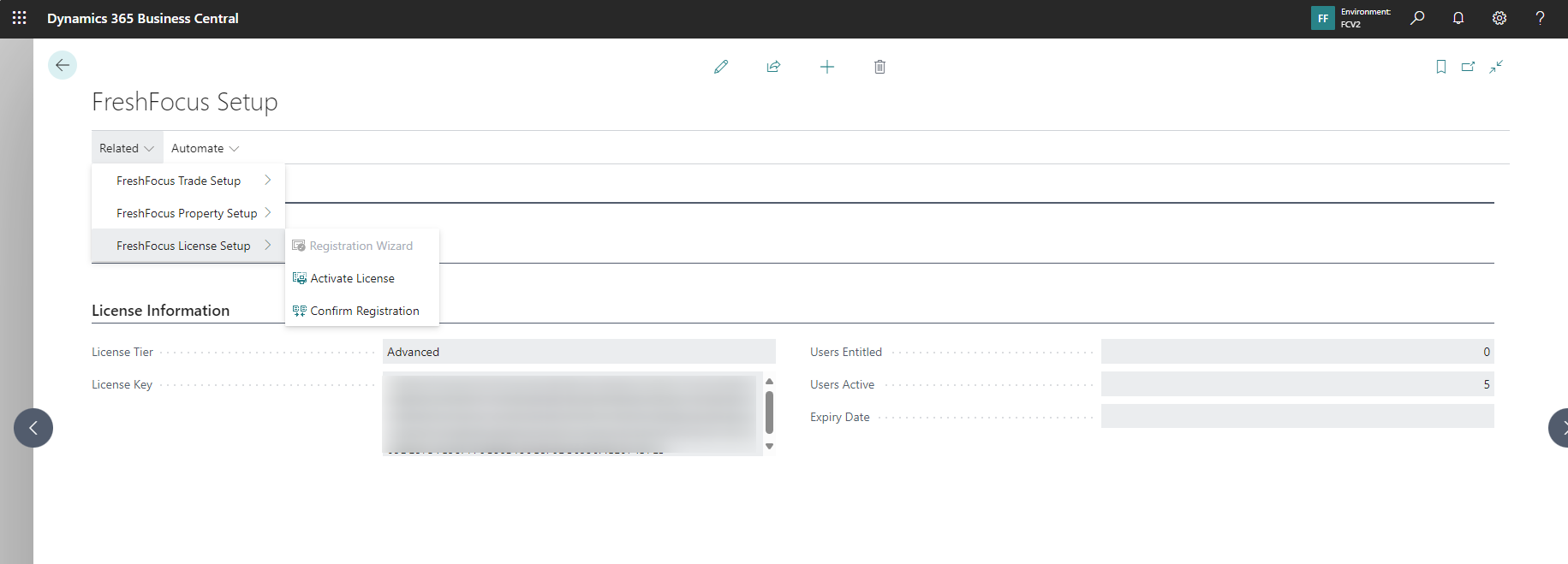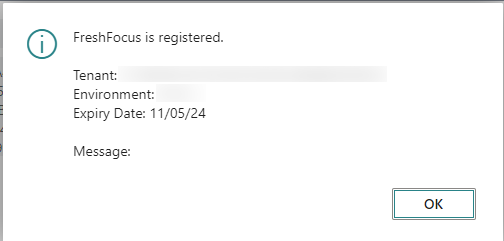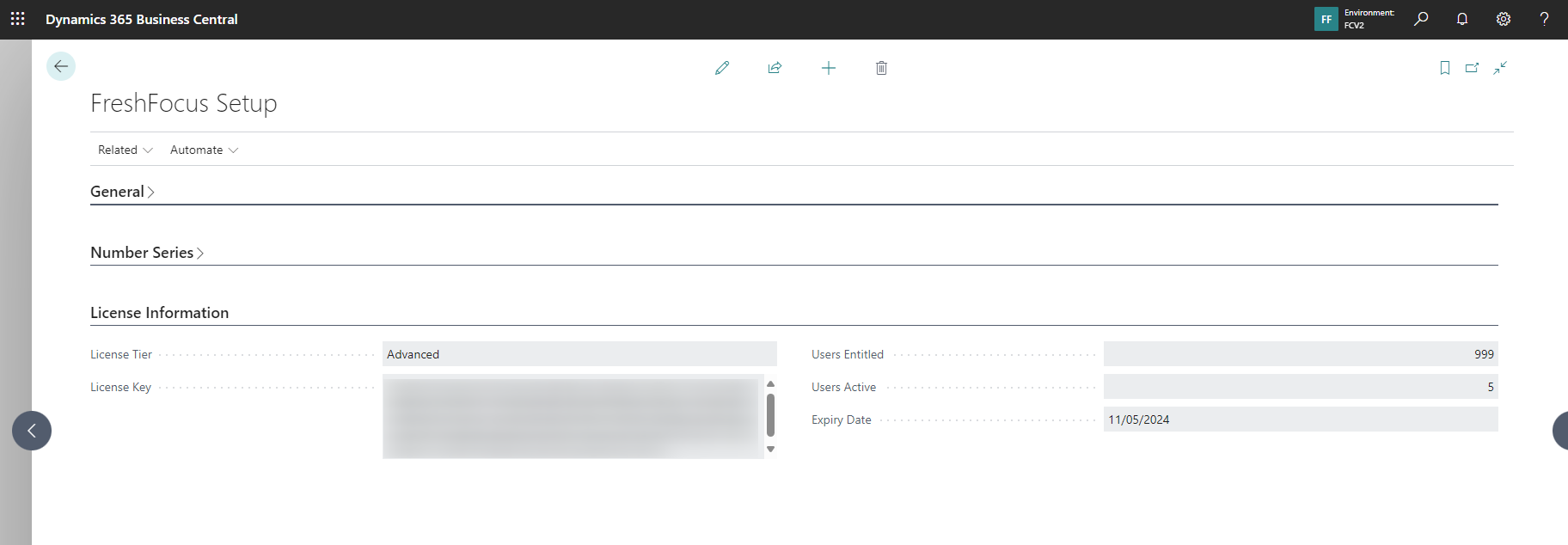FreshFocus Installation Guide 
Overview
Once FreshFocus is installed you will need to register with us which installs a Trial Licence valid for 30 days. After this time the functionality is deactivated.
A trial can be extended upon application, or upon subscription a new licence key will be issued.
Registration
From within Business Central, select the icon or type Alt+Q, then type FreshFocus Setup, then choose the related link.
This will trigger the FreshFocus Registration Wizard, then select Next.
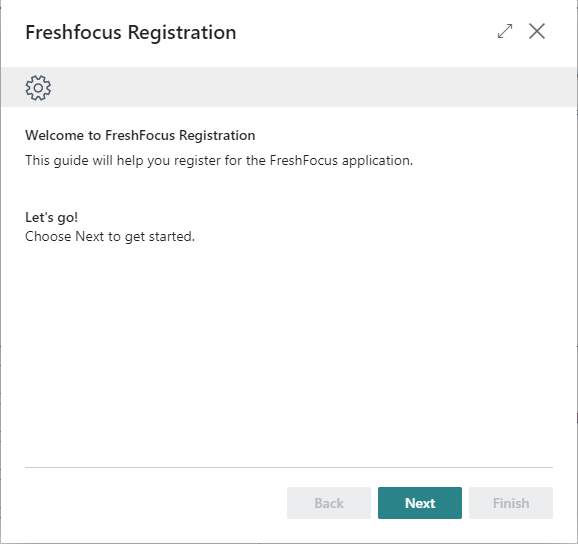
Fill in the details in the fields provided, then select Next.
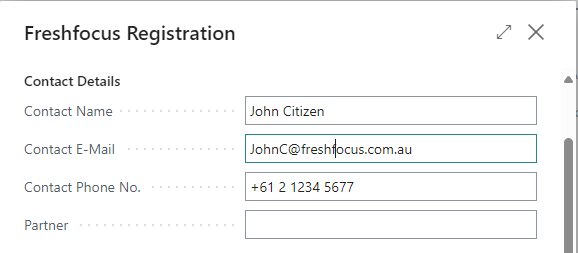
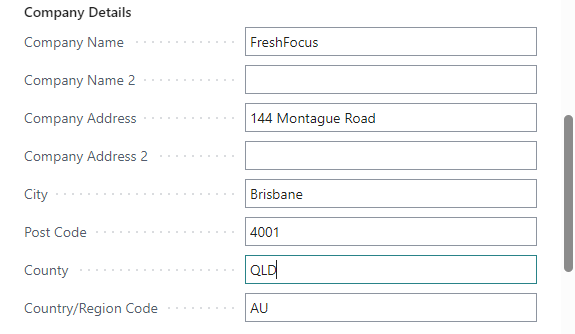
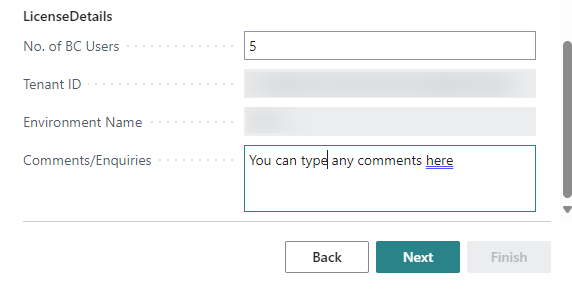
At this point you can select the Back button to review your submission. When ready select Finish.
Change the Role Center and confirm the registration
Once the registration process has completed, FreshFocus will restart.
Change the role centre, and select Fresh Focus.
The FreshFocus Role Centre is displayed.
Select the FreshFocus Setup action to open the FreshFocus Setup page, and then select the Related|FreshFocus Licence Setup|Confirm Registration action.
A message is displayed confirming the registration details. Select OK.
The FreshFocus Setup page license key is now active.
Configure FreshFocus
With the FreshFocus extension installed, and registered, you can now begin to configure the system.
Please refer to the User Guide for more information.