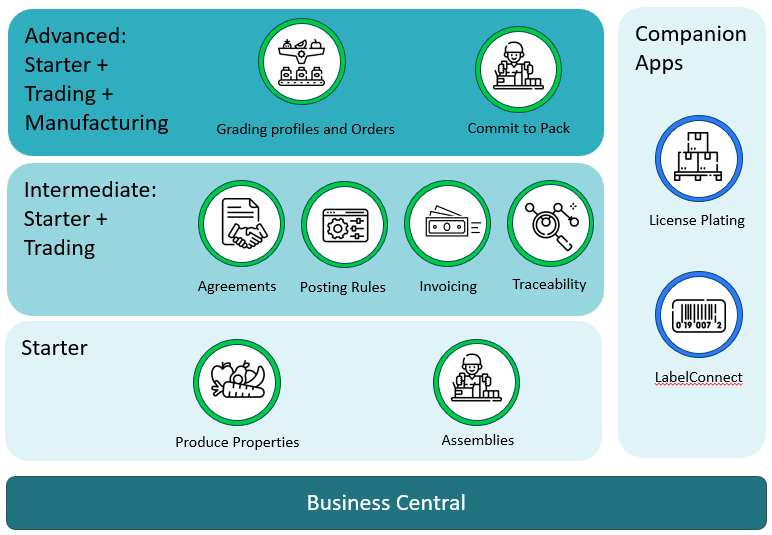FreshFocus Installation Guide 
Overview
Use this article to help you install FreshFocus and perform basic configuration to get the solution up and running on Microsoft Dynamics 365 Business Central.
Preparation
Installing FreshFocus requires an existing environment within your Business Central tenant.
- Access your Microsoft Dynamics 365 Business Central online tenant.
- Ensure you are authorised to install extensions.
- Ensure you are authorised to assign licenses in Business Central M365 Admin Centre
- Ensure you meet the System Requirements
- Install FreshFocus. We always recommend installing any new app in a sandbox environment, you can use Ctrl+O to switch between environments in Business Central before installing the FreshFocus app.
FreshFocus Licensing
FreshFocus is available in 3 licence levels shown below
- Starter: Create produce items, attach properties and use them on assemblies. use standard business central and item tracking for traceability.
- Intermediate: Build on the starter pack to include produce agreements for trading produce items. Use posting rules to trigger costs based on activities, create produce invoices to return payments to producers, and use freshFocus traceability to understand how those costs have been apportioned.
- Advanced: Unleash all features of FreshFocus, including grading profiles, grading orders for process manufacture, dynamic production links for commit to pack.
Licence Agreement
Before installing and configuring FreshFocus you will need to accept the licence agreement (click the button below to download a copy).
Installation Steps
This section assumes you already have a Business Central instance that you want to install FreshFocus into. If you do not have an instance or need to spin up a new trial instance of Business Central you can follow this guide.
You can choose among 2 ways to install FreshFocus in your environment;
- Directly from within your Business Central environment. Click here to follow this method.
- Indirectly from Microsoft AppSource. Click here to follow this method.
Once FreshFocus is installed you will need to register with us which installs a Trial Licence valid for 30 days. After this time the functionality is deactivated. A trial can be extended upon application, or upon subscription a new licence key will be issued.
Configure FreshFocus
With the FreshFocus extension installed, you can now begin to configure the system.
Please refer to the User Guide for more information.