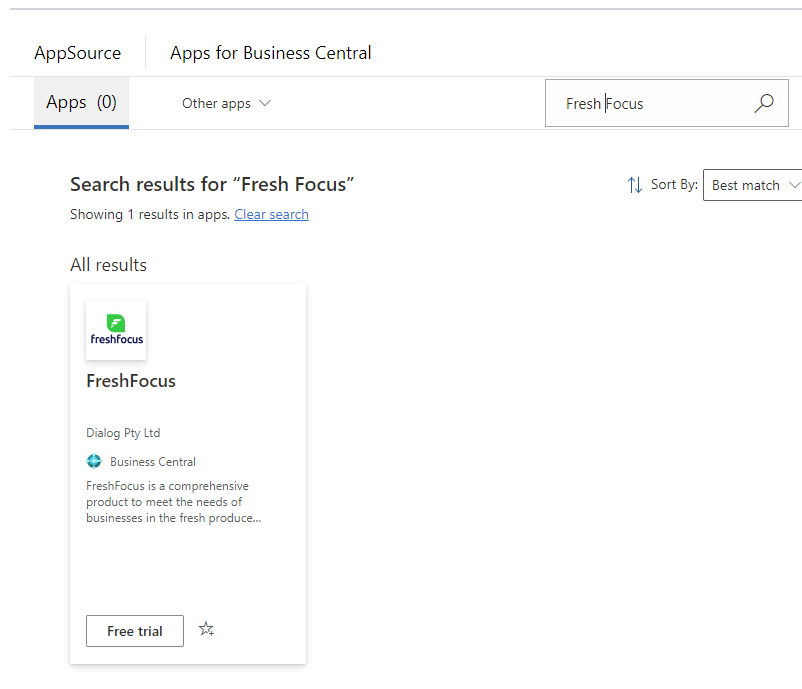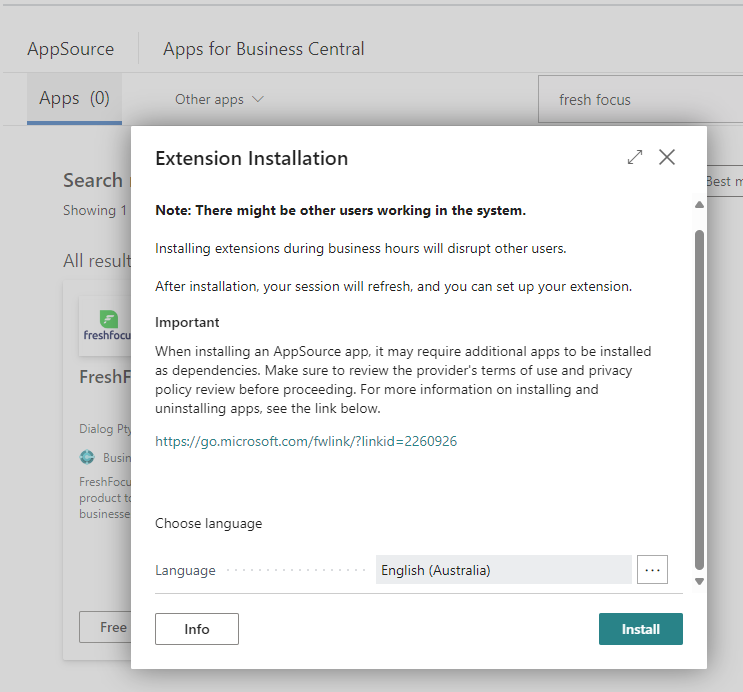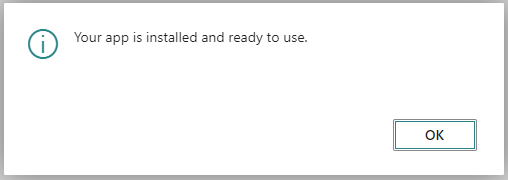FreshFocus Installation Guide 
Overview
This article assumes you already have a Business Central instance that you want to install FreshFocus into.
If you do not have an instance or need to spin up a new trial instance of Business Central you can follow this guide.
Preparation
Installing FreshFocus requires an existing environment within your Business Central tenant.
- Access your Microsoft Dynamics 365 Business Central online tenant.
- Ensure you are authorised to install extensions.
- Ensure you are authorised to assign licenses in Business Central M365 Admin Centre.
- Ensure you meet the System Requirements.
- Install FreshFocus. We always recommend installing any new app in a sandbox environment, you can use Ctrl+O to switch between environments in Business Central before installing the FreshFocus app.
First-time Install
If this is a new Installation it is strongly recommended that you install FreshFocus in a Non-Production environment.
Installation
From within Business Central, select the icon or type Alt+Q, then type Extension Marketplace, then choose the related link.
In the Search box, enter 'FreshFocus', and you will see the FreshFocus App. Then choose the 'Free Trial' option.
Choose a language, then select Install. The process may take a minute or two.
When finished a confirmation screen is shown. Click OK.
Once FreshFocus is installed, proceed to the register FreshFocus page.