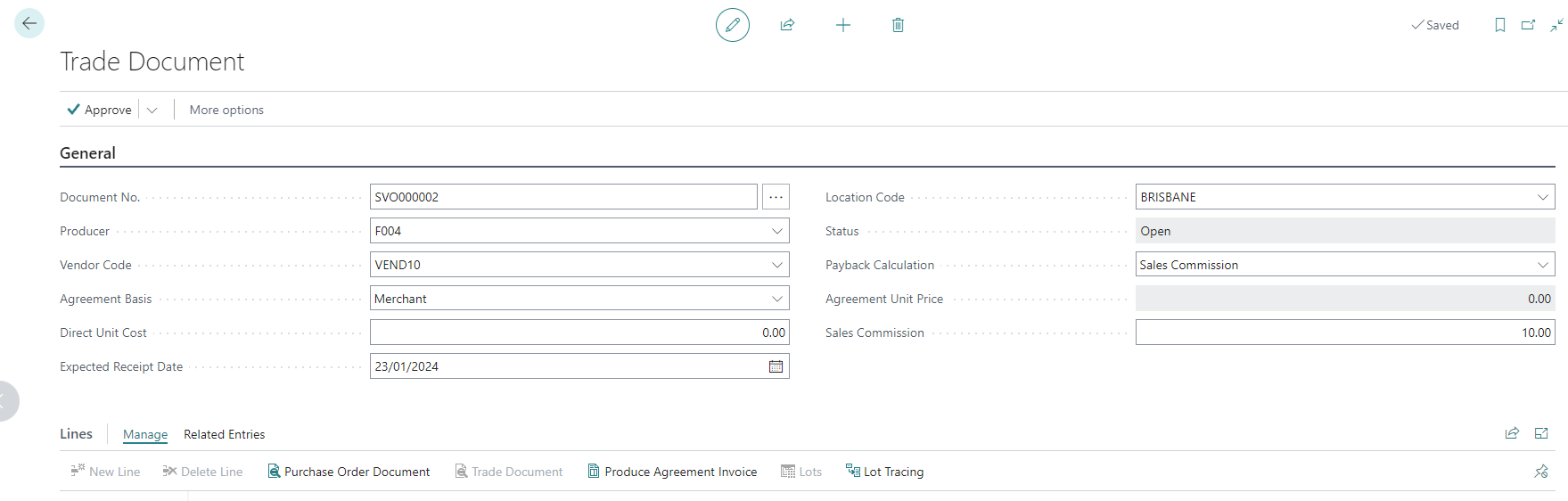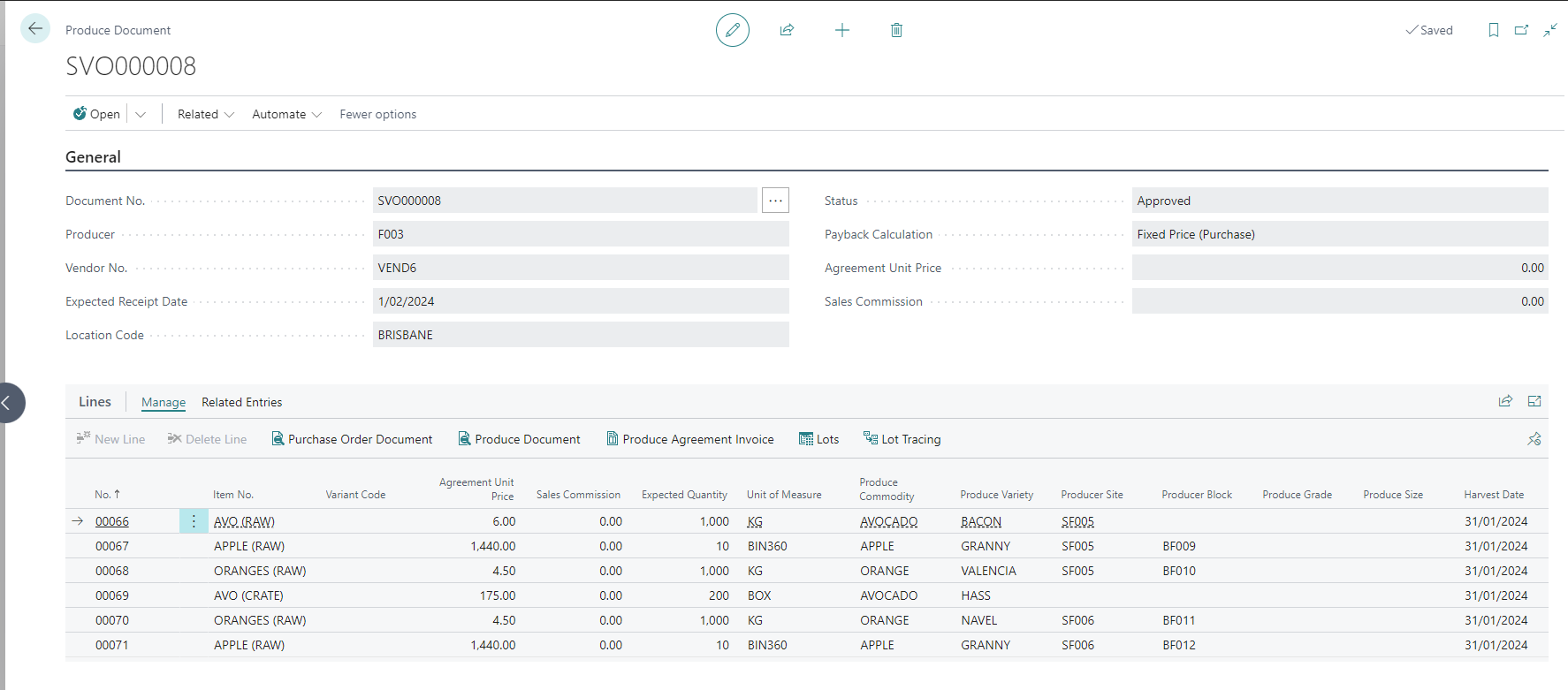FreshFocus Produce Documents 
Overview
You create produce documents in connection with multiple produce agreement lines. The purpose is to provide an efficient way to group the resulting produce receipts together.
Note
A produce document can only be associated with a single producer or vendor, and location. However each line of the document represents an agreement which can have different payback methods, prices and rates.
To create a produce document choose the icon, enter Produce Document and then choose the related link, or select using your role centre actions.
Produce Documents
When a new produce document is created a number is assigned from FreshFocus Setup or you can provide your own.
Fields can be displayed or hidden using the page personalisation features of Business Central.
| Caption | Type | Description |
|---|---|---|
| Document No. | Code | Specifies a unique number that identifies the trade document. The number can be generated automatically from a number series (defined in FreshFocus Setup), or you can number each of them manually. |
| Vendor No. | Code | Specifies the related vendor number of the produce code used in this trade document. |
| Payback Calculation | Option | Specifies the way the produce is to be traded or purchased by default. |
| Expected Payback Date | Date | Specifies the date the produce agreement payback is due |
| Expected Receipt Date | Date | Specifies the Date that produce is expected to be received. |
| Location Code | Code | Specifies the location where produce is to be received by default. |
| Sales Commission | Decimal | Specify a commission percentage if the payback calculation is sales commission. For a 10% commission you would enter 10. |
| Status | Option | The status is updated by the system based on activities performed on the trade document such as receiving, or approval. |
| Purchase Document Type | Option | Specifies the related document type that this produce agreement header is related to |
| Purchase Document No. | Code | Specifies the related document number that this produce agreement header is related to. |
| Producer | Code | Specifies the producer code used for this trade document. This can be updated or changed provided the document is open or pending approval. |
With the header fields defined, you can create one or more produce agreement lines within the produce document.
Document Lines
In the Produce Document you select the lines fast tab, and begin entering the produce that is to be received. By doing so you create produce Agreement worksheet.
Note
Produce Agreements set default lot information properties that will be used in connection with receiving. The produce item definition will drive the requirement to have these fields populated.
The Agreement basis and payback calculation methods default from the Vendor but can be changed on the line to suit specific circumstances.
You enter as much information about the produce to be received in the worksheet, any item defaults will have been created for you. In order for a receipt to be processed the system will require any item produce property that is 'required' to be entered - in many cases it is not known before the produce arrives.
| Caption | Type | Description |
|---|---|---|
| No. | Code | Specifies the produce agreement no of the worksheet line. The number is not editable and is automatically created and defined in the FreshFocus setup. |
| Document No. | Code | If the worksheet line is associated with a trade document, then the associated document number is shown here. |
| Vendor No. | Code | Specifies the vendor code to use in connection with this agreement line. |
| Payback Calculation | Option | Specifies the payback calculation to use in relation to this agreement line. Depending on the payback calculation chosen, certain fields will; no longer be editable and other fields will become mandatory. |
| Expected Payback Date | Date | Specifies date the produce agreement invoice is expected to occur. The field is for reference purposes only. |
| Expected Receipt Date | Date | Specifies expected receipt date that the produce on this agreement line will be received. |
| Item No. | Code | Specifies the produce item number that this agreement line is for. An agreement line can only relate to a single item. The default produce settings, and other flags will be transferred to the line. |
| Variant Code | Code | Specifies the item variant to use in connection with the agreement line. |
| Unit of Measure | Code | Specifies the item unit of measure that is to be received. This unit is used in conjunction with the quantity to determine the base quantity to receive. For more information, see item units of measure. |
| Expected Quantity | Decimal | Specifies the produce quantity for the agreement line. This quantity is in terms of the base unit of measure for the produce item. |
| Location Code | Code | Specifies the location to receive the produce into. |
| Expected Line Amount | Decimal | This is calculated based on the expected quantity and direct unit cost of the line. |
| Agreement Unit Price | Decimal | Specifies the agreed unit price of the produce in the local currency (LCY) of the agreement line. This field is can be used when the payback calculation method is ''Fixed Price''. |
| Sales Commission | Decimal | Specifies the sales commission in a whole decimal (ie for 10% enter 10). This field is only editable when the agreement Basis is ''agent'' and the payback calculation is ''Sales Commission.'' |
| Status | Option | Specifies the status of the worksheet agreement line. The status can only be changed using the action menu. |
| Purchase Document Type | Option | Specifies the purchase document type that is created when the produce agreement is approved. |
| Purchase Document No. | Code | Specifies the purchase document No. that is created when the produce agreement is approved. |
| Purchase Line No. | Integer | Specifies the purchase line no. that this produce agreement is associated with. An agreement line can only be associated with a single purchase line. |
| Produce Agreement Invoice No. | Code | Specifies the related produce agreement invoice for this agreement line |
| Bin Code | Code | Specifies the location bin code that the produce with be received into. If the location does not require bins then this field is not used, see location settings. |
| Producer | Code | Specifies the producer code to use in connection with this agreement line. |
| Producer Site | Code | Specifies the producer site code for the agreement line. This information will be used to populate the lot no information, and depending on the produce item setting this field may be required, variable or fixed. |
| Producer Block | Code | Specifies the producer block code for the agreement line. This information will be used to populate the lot no information, and depending on the produce item setting this field may be required, variable or fixed. |
| Produce Crop | Code | Specifies the produce crop code for the agreement line. This information will be used to populate the lot no information, and depending on the produce item setting this field may be required, variable or fixed. |
| Produce Commodity | Code | Specifies the produce commodity code for the agreement line. This information will be used to populate the lot no information, and depending on the produce item setting this field may be required, variable or fixed. |
| Produce Variety | Code | Specifies the produce variety code for the agreement line. This information will be used to populate the lot no information, and depending on the produce item setting this field may be required, variable or fixed. |
| Produce Size | Code | Specifies the produce size code for the agreement line. This information will be used to populate the lot no information, and depending on the produce item setting this field may be required, variable or fixed. |
| Produce Grade | Code | Specifies the produce grade code for the agreement line. This information will be used to populate the lot no information, and depending on the produce item setting this field may be required, variable or fixed. |
| Produce Processing Facility | Code | Specifies the processing facility code for the agreement line. This information will be used to populate the lot no information, and depending on the produce item setting this field may be required, variable or fixed. |
| Produce Packaging | Code | Specifies the packaging code for the agreement line. This information will be used to populate the lot no information, and depending on the produce item setting this field may be required, variable or fixed. |
| Produce Brand | Code | Specifies the brand code for the agreement line. This information will be used to populate the lot no information, and depending on the produce item setting this field may be required, variable or fixed. |
| Produce Target Market | Code | Specifies the target market code for the agreement line. This information will be used to populate the lot no information, and depending on the produce item setting this field may be required, variable or fixed. |
| Harvest Date | Date | Specifies date the produce was harvested. This information will be used to populate the lot no information, and depending on the produce item setting this field may not be required. |
| Packing Date | Date | Specifies the date the produce was packed. This information will be used to populate the lot no information, and depending on the produce item setting this field may not be required. |
| Processed Percentage | Decimal | Calculates the percentage (in quantity) has been processed based on the tracking entries created for this agreement line. |
Fields can be displayed or hidden using the page personalisation features of Business Central.
Produce Document Status
When a produce document is changed to 'Approved' status, the result is one or more produce agreement lines that appear in the Produce Agreement Worksheet.
Once approved, FreshFocus will also create the necessary Purchase Order document to transfer control to the Business Central receiving process. Until an agreement is approved, it can be edited or even deleted. The same applies to a Produce Document.
FreshFocus will respect standard Business Central functionality such as over-receipt, approval workflows and external document settings for the associated Purchase Order.
Actions such as navigating to related documents, lot numbers and produce tracing functions can be used after produce has been received in relation to a Produce Document.
See Also
Learn more about receiving against purchase orders in Business Central.