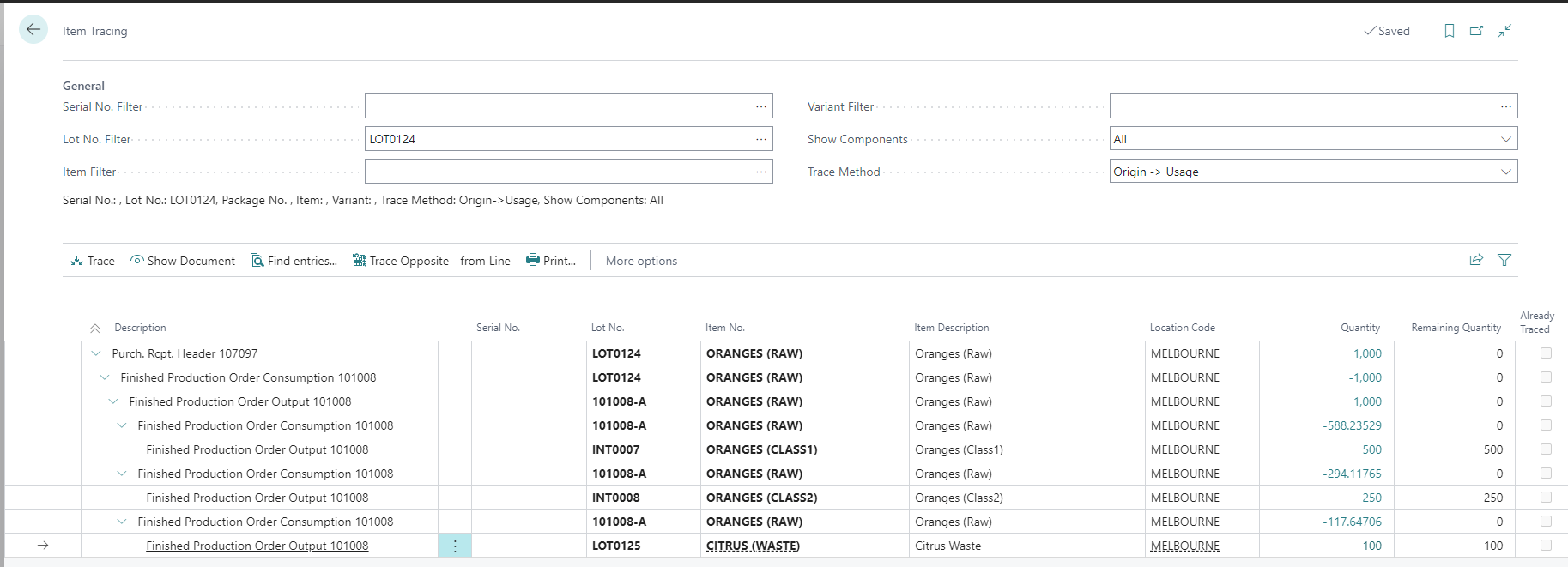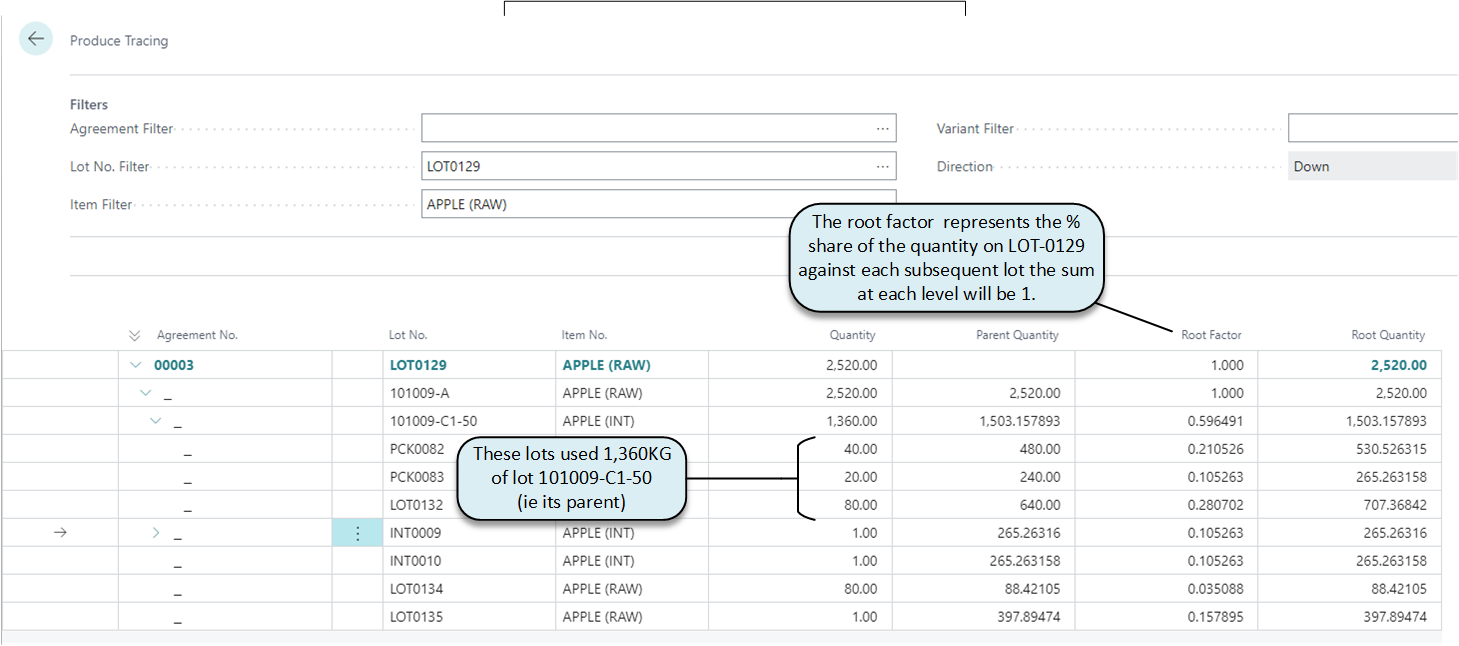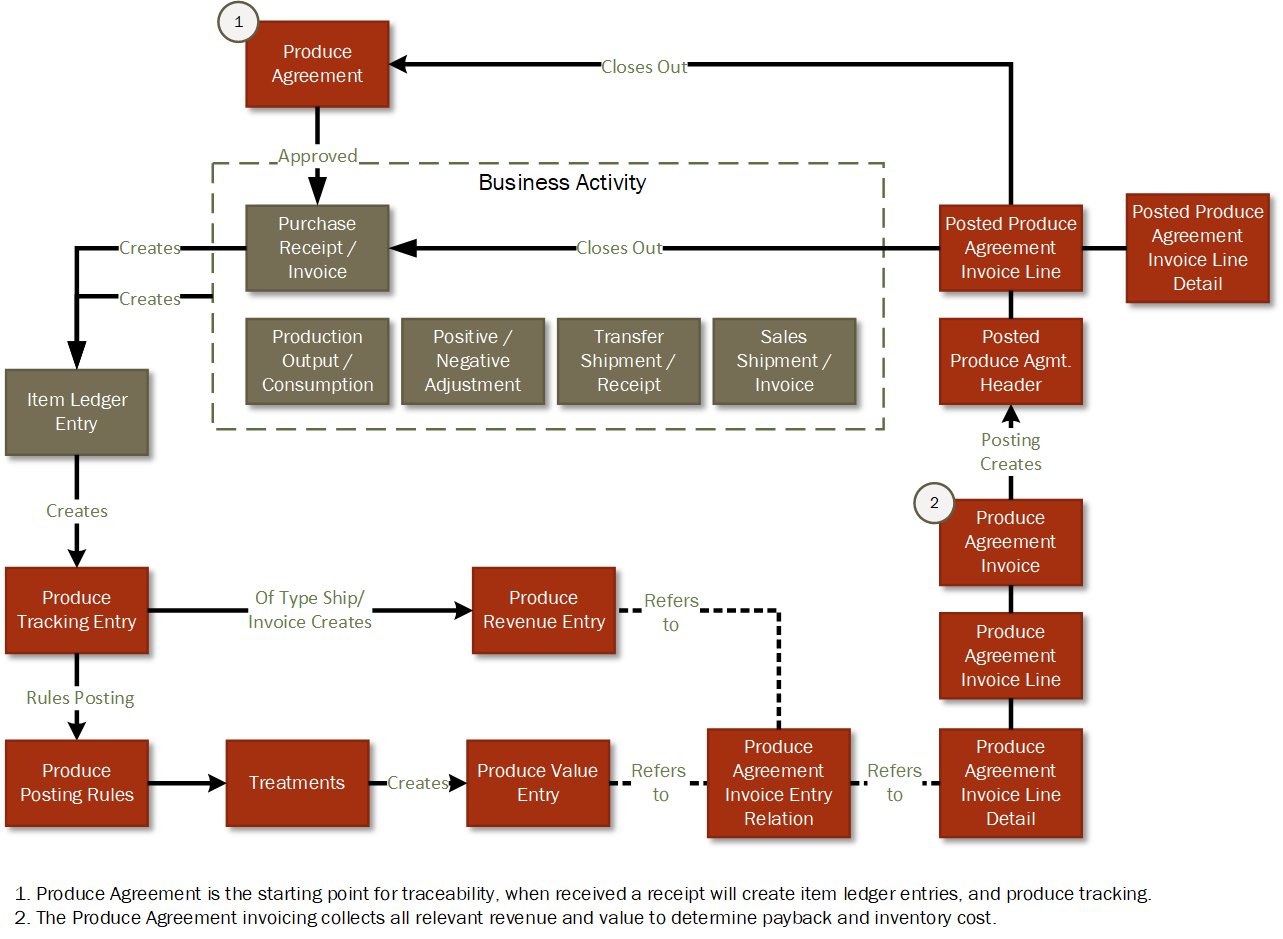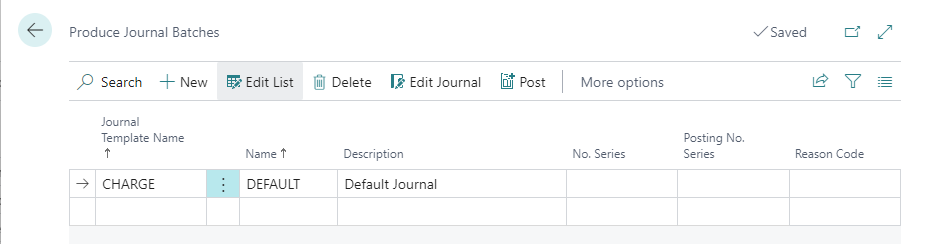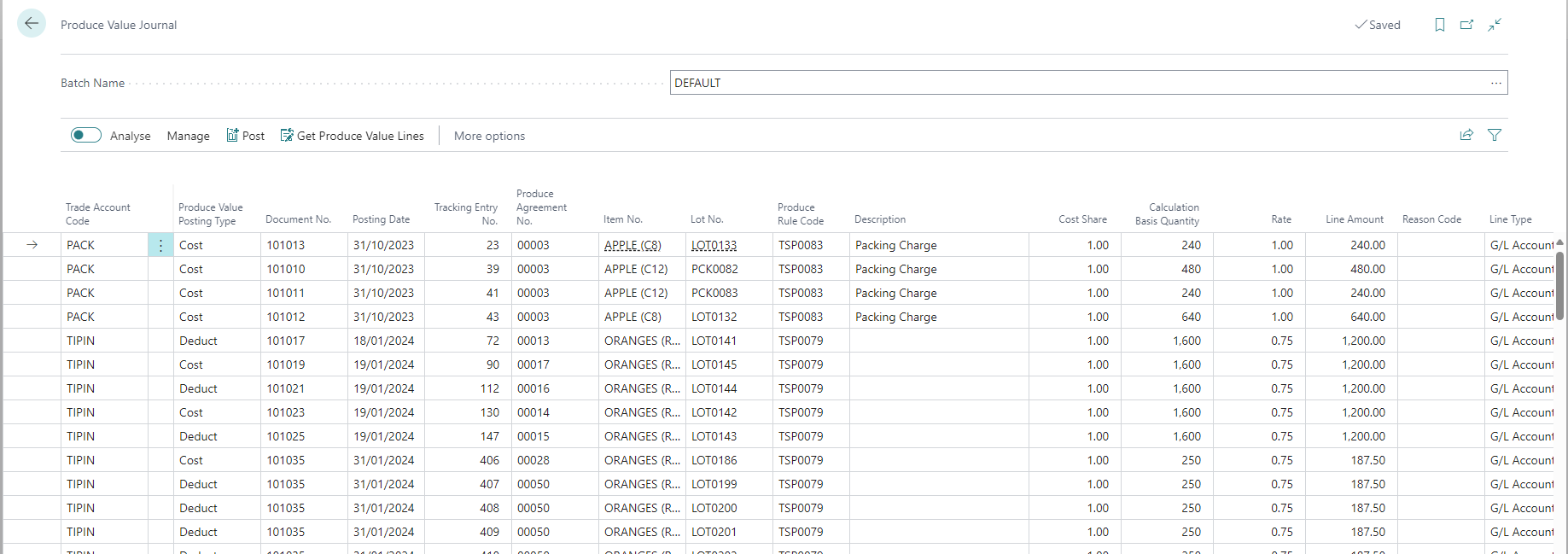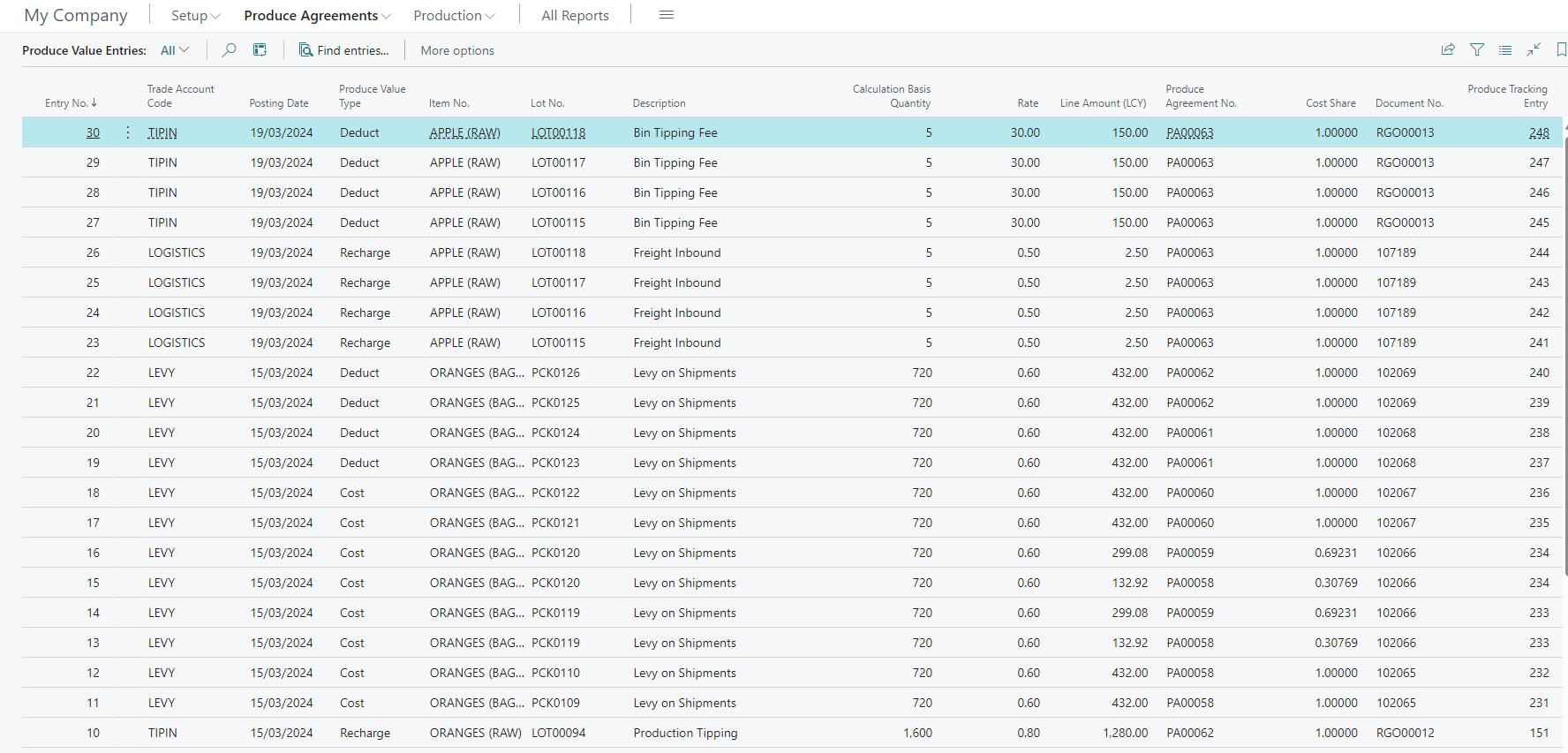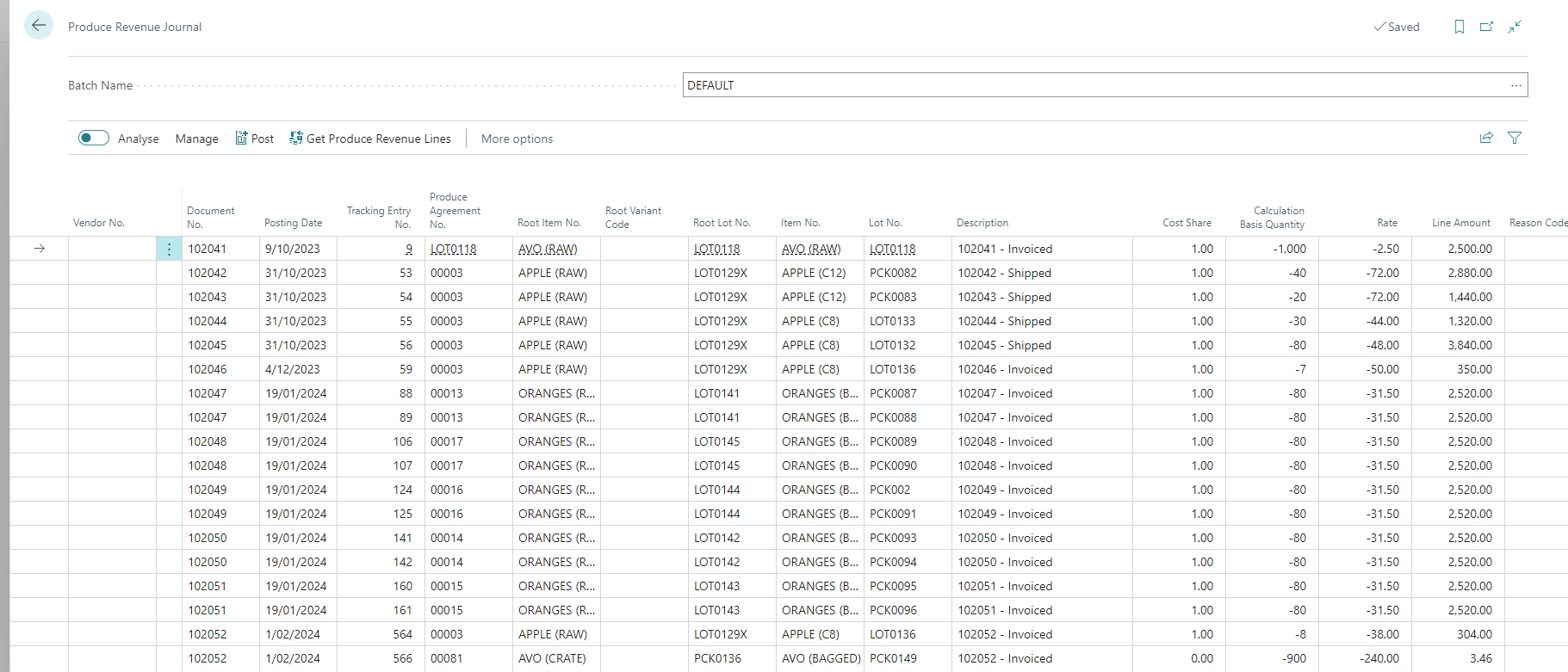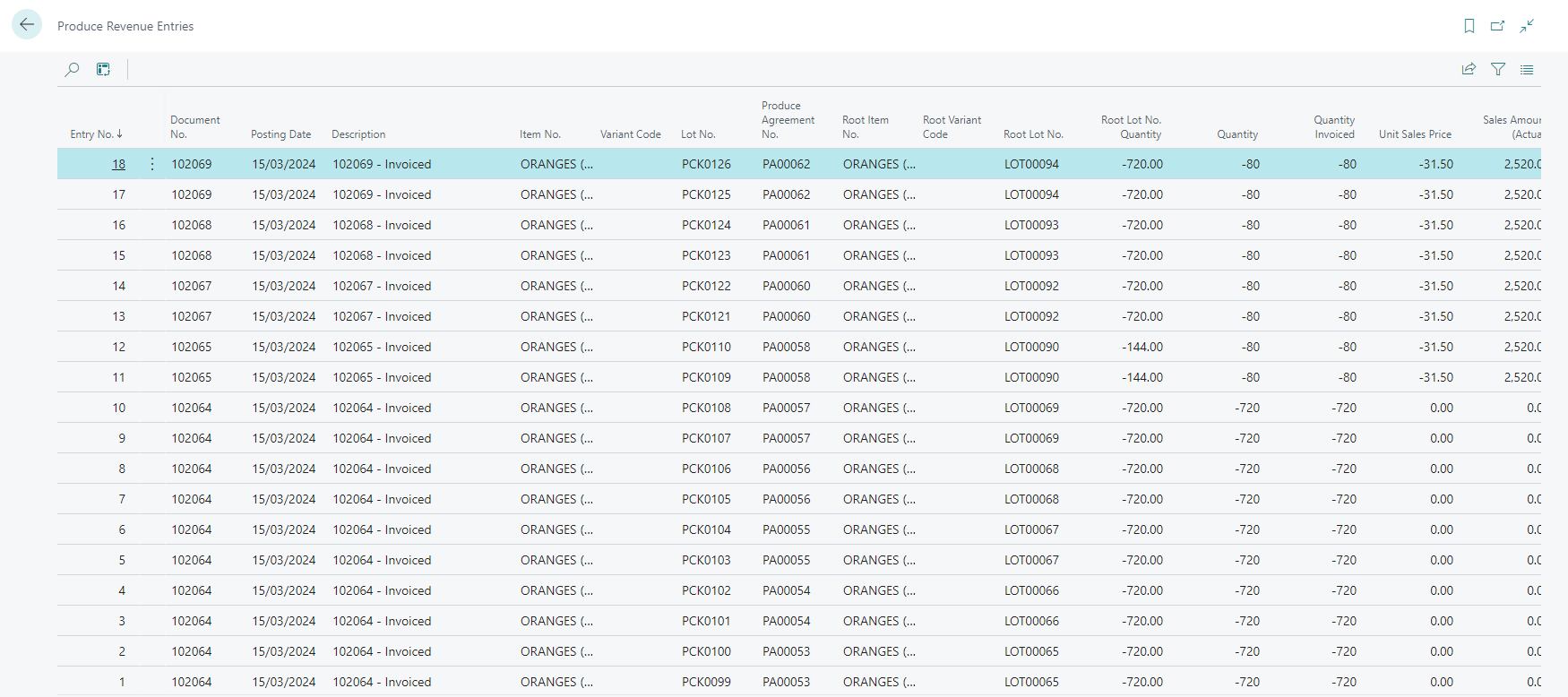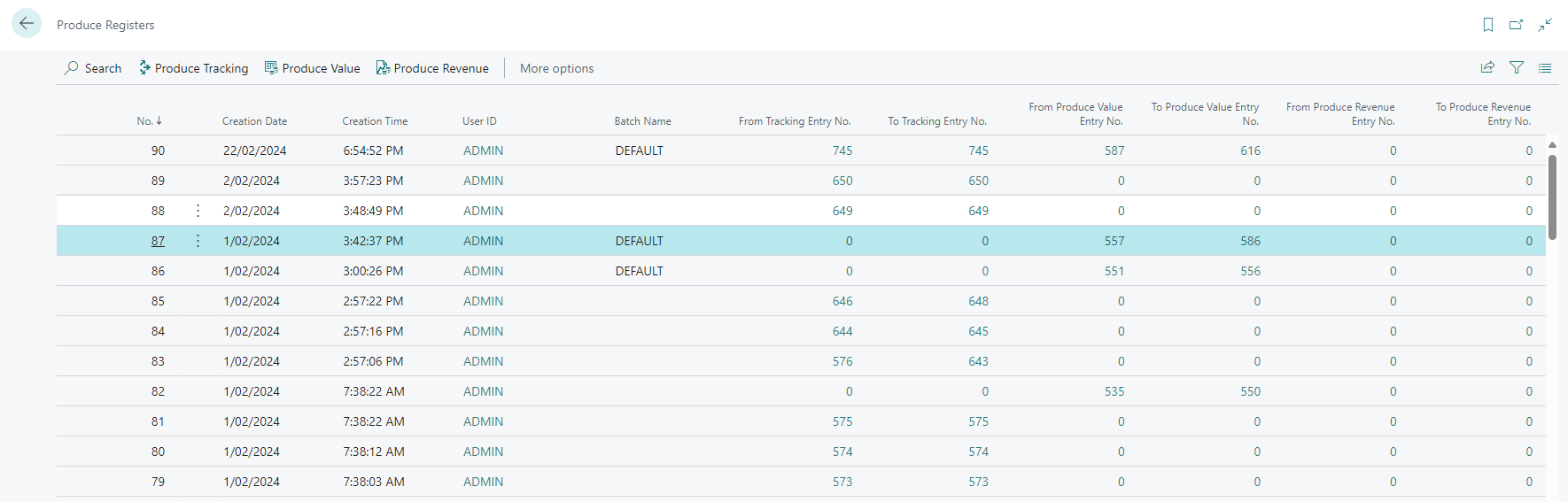FreshFocus Traceability 
Tracking
Being able to track produce through all stages of production, processing and distribution is essential in all food businesses. Being able to understand where a given input has been processed or what a given output was made from assists in the event of a recall or implicated product/batch.
It is also crucial that costs are assigned and distributed correctly to ensure the appropriate levies, royalties and so on are deducted and recharged as required under produce agreements. FreshFocus leverages Business Central's 'item tracing' functionality and adds 'produce tracing'. These two mechanisms work together; each with a specific purpose.
- Item Tracing: Provides complete document-to-document traceability on serial, lot and package-tracked items.
- Produce Tracing: Provides complete produce tracking visibility for produce agreements and produce tracked items.
Produce tracking entries are associated or mapped to item ledger entries and provide a simple means of identifying what produce agreement a given item ledger entry is related to. This can be useful where a cost or entry seems to be misplaced. The tracking mapping will show the source entry and associated mapping that has occurred. You can choose the icon, enter Produce Tracking Mapping Entries to view the mapping.
Alternatively, you can use the Find Entries... function within the item ledger entry page. If produce tracking exists for the ledger entry it will be shown in the navigation, and you can drill down to the underlying tracking entries.
Item Tracing
Item Tracing is a standard Business Central feature designed to provide traceability for lot numbers, serial and package numbers, using document-to-document linkages.
Choose the icon, enter Item Tracing, and then choose the related link. You can choose to trace by serial, lot, item and variant.
You use Item Tracing for provenance checking. For example, in the case of major defect or recall, you can quickly identify the implicated lots using "origin to usage" or "usage to origin" traceability. The example below shows the production orders that were created from a given lot number, and what products were produced from a Lot receipt.
Produce Tracing
Produce tracing exists to apportion costs from downstream activities to the originating produce agreement. This is important so that appropriate deductions, recharges and internal cost recoveries can be inputs to the produce agreement invoicing process.
Given the varied nature of produce, and the complexities on how costs need to be assigned, knowing how each of these quantities was derived (and the cost that must be apportioned) at the various levels of tracing enables users to quickly ensure produce agreement values are being recorded correctly.
Example
Consider this example of a grading order of Raw produce 2,520KG which was graded out into a number of downstream lots comprising intermediates, raw and commit-to-pack inventory. The screen shows for the Grading Order the apportioned quantities resulting from direct output and from downstream packing orders that were linked to this grading order.
Choose the icon, enter Produce Tracing, and then choose the related link. You can choose to trace by Produce Agreement No, lot, items and variant.
The cost traceability can become very complex when you consider that there may be multiple produce agreements involved in a given item of packed produce, especially if it involves blending, grading, commit-to-pack operations. FreshFocus handles these scenarios and Produce Tracing provides visibility on how proportions of cost are allocated back to Produce Agreements.
The diagram below outlines how traceability in FreshFocus interacts with common Business Central documents and ledgers. Starting with Item Ledger Entries at receipt.
Once a Produce Agreement is approved the necessary receiving documents are created in the form of a Purchase Order, that can be received.
This receipt will will create Item Ledger Entries, and, depending on the FreshFocus Setup Auto Post Produce Tracking setting, the system will create tracking entries mapped to the item ledger entry. If this field is not active you MUST use Produce Tracking Journal to post the tracking.
The purpose of the tracking entries is to provide a basis for the rules engine to assess produce posting rules an treatments, and thereby create Produce Value Entries. Produce Revenue Entries are created when when shipments and invoices are posted.
Warning
Without Produce Tracking Entries, the Produce Posting Rule engine will not trigger any revenue or value entry creation.
If either Auto-Post Produce Revenue or Auto-Post Produce Value are not active then you MUST use the Produce Revenue Journal, and Produce Value Journal respectively to engage the produce posting rules engine.
Produce Tracking Journals
Produce Tracking and the respective cost and charges (that result in Produce Value Entries) are all processed from journals in the same way that transactions involving items use an item journal. In FreshFocus, this is called a Produce Tracking Journal.
Whether users need to use these depends on the level of Automation set in FreshFocus Setup.
Journal Templates & Batches
In order for the system to post journals, journal templates (and Batches) are required. Choose the icon, enter Produce Journal Templates and then choose the related link, or you can access the journal setup from the FreshFocus Setup actions.
Four templates are required which will be created whenever the journal pages are opened. You can elect to specify a number series for the template and batches journals and/or posting.
Tip
We recommend leaving the number series blank, and then FreshFocus will use the source document from the tracking, value or revenue as the document number.
To configure journal batches, select the journal batch action from within the Produce Journal Templates list. Again specific settings can be applied to journal batches such as numbering. If no user batches are created FreshFocus will create 'DEFAULT' batches.
Produce Tracking Journal
Produce tracking journals are used to post tracking entries to lots. In this journal, you select a batch to work with and use the get tracking lines action to populate the journal.
Warning
You cannot manually add tracking entries into the produce tracking journal. Tracking is calculated by the system against the lot-for-lot bindings from item ledger entries.
If you try to add tracking manually and post you will receive a warning.
![]()
If you try to add tracking for a ledger entry which is non-produce you will receive a warning.
![]()
If you try to add tracking manually for a produce item and the entry is not yet tracked you may receive a warning.
![]()
Without tracking the produce charges and costs that have been created in the Produce Posting Rules cannot be assigned.
Choose the icon, enter Produce Tracking Journal and then choose the related link. A journal is displayed.
Use the Get Tracking Lines function to populate the journal with any tracking that has not already been posted. You can delete any lines that you do not wish to post as these will be retrieved next time the get tracking lines function is used.
Produce Tracking, Produce Revenue and Produce Value Journal Field Descriptions
Produce Tracking, Revenue and Value share the same journal table, but utilise different journal pages for manual entry or calculation.
Fields can be displayed or hidden using the page personalisation features of Business Central.
| Caption | Type | Description |
|---|---|---|
| Journal Template Name | Code | Specifies the Journal Template. |
| Journal Batch Name | Code | Specifies the batch name for the journal line |
| Line No. | Integer | Specifies the line number of the journal. |
| Trade Account Code | Code | Specifies the trade account code to use in connection with the journal line. |
| Produce Posting Rule Code | Code | Specifies the value of the produce posting rule code to use in connection with the journal line. |
| Produce Entry Type | Option | Specifies the value of the Produce Entry Type - this value is inherited from the journal template and batch used. |
| Produce Value Posting Type | Option | Specifies the produce posting type to use in connection with the journal. The value is derived from the produce posting rule used. |
| Document No. | Code | Specifies the document number for the journal line. |
| Posting Date | Date | Specifies the posting date for the entry. |
| Item No. | Code | Specifies the number of the item on the journal line. |
| Variant Code | Code | Specifies the variant code of the item on the journal line. |
| Lot No. | Code | Specifies the lot no. that the journal line applies to. |
| Description | Text | Specifies the description for the journal line. |
| Calculation Basis Quantity | Decimal | Specifies the quantity to be assessed for the given produce posting rule |
| Cost Share | Decimal | Specifies the percentage of the produce posting rule basis quantity in terms of the related produce agreement number that this entry applies to. |
| Rate | Decimal | Specifies the unit value of the charge cost or revenue to be applied. The value must be a positive decimal and expressed in base units of the item quantity. Validating the rate will calculate the line amount field. |
| Line Amount LCY | Decimal | Specifies the amount to be posted. This amount is derived from multiplying the calculation basis quantity, cost share and rate fields. |
| Location Code | Code | Specifies the location code to use in connection with the journal line. |
| Bin Code | Code | Specifies the bin code to use in connection with the journal line. |
| Line Type | Option | Specifies the charge line type to use in connection with the journal line. The value is defaulted from the Trade Account Code. |
| Account No. | Code | Specifies the Account No. of the journal line. The value is defaulted from the Trade Account code and type used on the line. |
| Tracking Entry No. | Integer | Specifies the tracking entry no. that the journal record applies to. |
| Produce Agreement No. | Code | Specifies the value of the produce agreement number that the journal line applies to. |
| Item Ledger Entry No. | Integer | Specifies the related item ledger entry for this trade journal line |
| Reason Code | Code | Specifies the reason code, a supplementary source code that enables you to trace the entry. |
| System-Created Entry | Boolean | This field is used internally by the program. |
| Vendor No. | Code | Specifies the value of the Vendor Number to use in connection with the journal line |
| Source Code | Code | Specifies the source code for the journal line. This value is defined by the journal template type. |
| Produce Rule Treatment ID | Integer | This field is used internally by the program and uniquely identified the treatment ID that is being used for the produce posting rule. |
| Root Item No. | nan | Specifies the item number of the root lot no on the journal line. |
| Root Variant Code | nan | Specifies the item variant code of the root lot no on the journal line. |
| Root Lot No. | nan | Specifies the root lot no on the journal line. |
Produce Tracking Entries
Produce tracking entries are created when produce lots are transacted. The system records the binding lot-for-lot which is used to determine the share of produce revenue, deductions, costs and recharges to apply.
Choose the icon, enter Produce Tracking Entries, and then choose the related link.
Within the tracking page, you can find related entries, lots to view more information.
Produce Value Journal
Use produce value journals to post costs to lots using trade accounts. In this journal, you can define different batches, perform actions to get cost, charge and deduction lines that have not been posted, and manually create and post costs.
Choose the icon, enter Produce Value Journal and then choose the related link. A journal is displayed.
Use the Get Produce Values Lines function to populate the journal with any produce value that has not already been posted. You can delete any lines that you do not wish to post as these will be retrieved next time the get produce value lines function is used.
Auto. Post Produce Value
You only need to use the produce value journal if Auto. Post Produce Value is/ or has been disabled in FreshFocus setup.
Adding Manual Charges
In the produce value journal you can add manual changes for any ad-hoc values that need to be assigned to any lot number in the system. Typically these are charges that would not be covered by a produce posting rule. This can arise for example by events that are outside of the normal processing of your produce.
There are methods you can employ in the produce value journal to add manual charges.
-
Add a cost, charge, or deduction that is NOT related to a tracking entry, but is directly attributable to a specified produce agreement. In this scenario you enter the Posting Date, Trade Account, Posting Type and specify the Produce Agreement No. for which the value is to be posted. Then, you can enter a Quantity and Rate to calculate the the value. NOTE: the Cost Share field MUST be 1, and the Tracking Entry No. field MUST be blank.
-
Add a cost charge or deduction that IS related to a tracking entry. In this scenario you enter the Posting Date, Trade Account, Posting Type and specify the Tracking Entry No. for which the value is to be posted. Then, you can enter a Quantity and Rate to calculate the the value. NOTE: the Cost Share field MUST be 1. In this scenario, DO NOT specify the Produce Agreement No.agreement, instead FreshFocus will use the tracking and produce tracing to automatically apportion the cost back to the related produce agreements.
In the image below we see 2 manual entries one is direct to the produce agreement, and one that is to a tracking entry

Produce Agreement Status and Manual Charge
The produce agreement need to be 'Approved' before charges can be posted.
When posted, we can see the produce value entries that have been created.
Produce Value Entries
Produce value entries are a record of the costs and charges that have been applied to the produce tracking entries. Produce value entries provide the basis for produce agreement invoice calculations. Posting can be automatic (see FreshFocus Setup) or manual via produce value journals. Choose the icon, enter Produce Value Entries, and then choose the related link.
Each Produce Value Entry is tied back to its source agreement and lot no. As such you can see the allocation of costs that will apply to any agreement before it is invoiced.
Produce Revenue Journal
Use produce revenue journals to post revenue to the source produce agreements. In this journal, you can define different batches, perform actions to get revenue that has not been posted.
If Auto. Post Produce Revenue is disabled in FreshFocus setup you must use the Get Produce Revenue Lines action to return and post costs and charges.
Warning
You cannot manually add revenue entries into the produce revenue journal. As tracking is calculated by the system against the lot-for-lot bindings from item ledger entries, the revenue therefore must be derived from tracking. The Get Produce Revenue Lines action ensures the correct amounts are transferred to the journal.
Choose the icon, enter Produce Revenue Journal and then choose the related link. A journal is displayed.
Use the Get Produce Revenue Lines function to populate the journal with any produce revenue that has not already been posted. You can delete any lines that you do not wish to post as these will be retrieved next time the get produce revenue lines function is used.
Note
Produce revenue entries are not involved in the financial postings of revenue in Business Central. The entries exist to allocate revenue back to agreements for the purposes of determining agreement or lot profitability. In the case of fixed price sale and commission payback methods the revenue entries is the source data for the payback.
When posted, we can see the revenue entries that have been created.
Produce Revenue Entries
Produce revenue entries are a record of the shipments and sales invoices that have been traced back to produce agreements via produce tracking entries.
Produce revenue entries provide the basis for produce agreement invoice calculations. Posting can be automatic (see FreshFocus Setup) or manual via produce revenue journals, and will include returns receipts and credit memos.
Choose the icon, enter Produce Revenue Entries, and then choose the related link.
Troubleshooting Tips
Sometimes your produce agreements may not include all the tracking, value and revenue that you expect. The table below show the symptoms, possible causes along with remedies.
| Symptom | Cause | Resolution |
|---|---|---|
| My item does not seem to have any tracking | Item is not flagged as a produce item | Produce items require Item Tracking to be enabled for the item.Note: If item ledger entries exist for the item, it cannot then be tracked. You woul dneed to create a new item. |
| My item does not seem to have any tracking | Auto-Post Produce Tracking is not set in FreshFocus Setup | Enable Auto-Post in FreshFocus Setup. Then navigate to the Produce Tracking Journal, and run the Get produce Tracking Lines, then Post the Journal. |
| My Item is missing some tracking | Item has been used in production but the production order is not finished | Tracking is only created after production orders (including grading orders) change status to Finished. |
| My Agreement does not seem to have any produce value | Auto-Post Produce Value is not set in FreshFocus Setup | Enable Auto-Post in FreshFocus Setup. Then navigate to the Produce Value Journal, and run the Get Produce Value Lines, then Post the Journal. |
| My Agreement does not seem to have any produce revenue | Auto-Post Produce Revenue is not set in FreshFocus Setup | Enable Auto-Post in FreshFocus Setup. Then navigate to the Produce Revenue Journal, and run the Get Produce Revenue Lines, then Post the Journal. |
| My Agreement is missing value | Produce Posting Rule is incorrectly filtered or not active | Check the filter settings on the Produce Posting Rule, as the rule may have been activated after the tracking was posted. If the rule does not apply retrospectively, then only value after the last value entry is eligible. This can be remedied by deactivating the rule, use a starting date for the rule, and reactivate it, and set the rule to apply retrospectovely. Then run a Produce Value Journal to collect and reveiw the value that is created. |
Produce Registers
The produce register is an audit trail of the tracking, value and revenue that has been posted for produce items.
A register is created each time a tracking, value or revenue journal is posted either manually or via the various documents posted in FreshFocus.
Choose the icon, enter Produce Registers, and then choose the related link.
The register records the date and time and user of the transaction. The register itself contains the entry numbers of either the tracking, value or revenue entries. For Example;
You can drill down to the relevant tracking, value or revenue page from the register record or use the page actions.